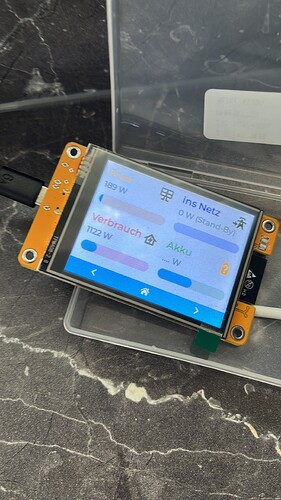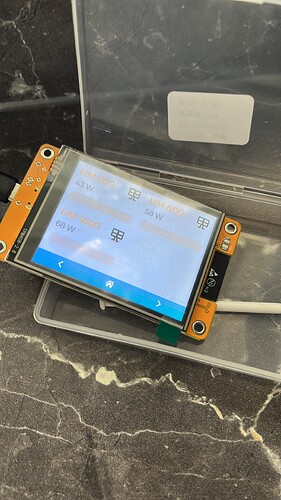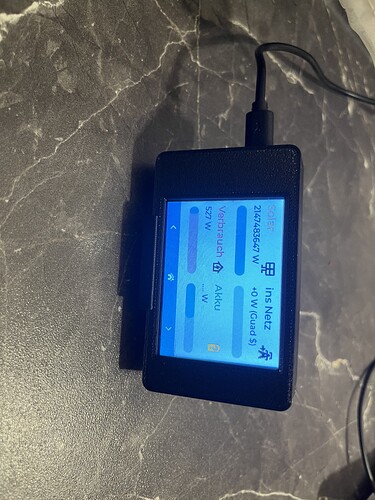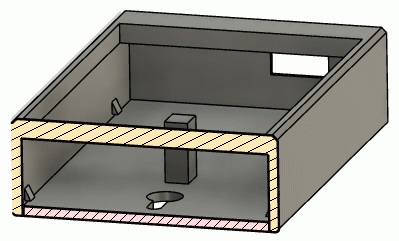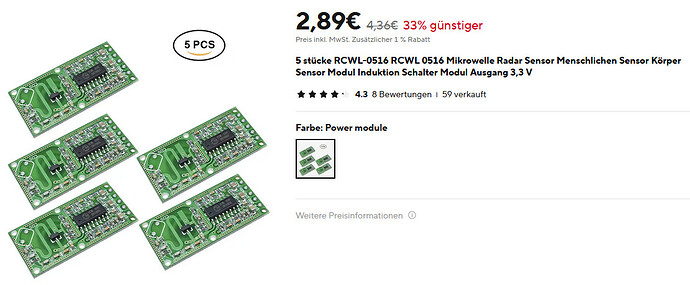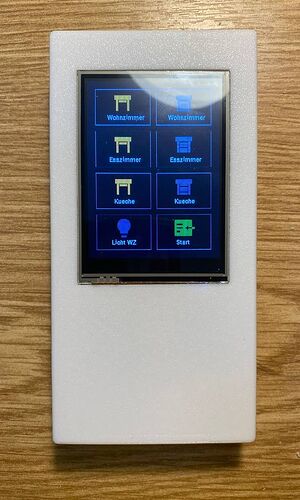Hi, ich habe das zwar auch schon einmal an anderer Stelle vorgestellt, aber es gibt bestimmt auch hier Mitglieder die sich für solche Bastelsachen interessieren. ![]()
In der HA Community habe ich ein interessantes Projekt gefunden. Über ESP-Home kann man das CYD Display in Home Assistant integrieren. Man hat im Anschluss zwei konfigurierbare Seiten, eine Startseite und eine Seite für Buttons aller Art. Hier der Link zum Projekt: CYD/Habbit Device to control HA - Share your Projects! - Home Assistant Community
Ich habe das mal versucht umzusetzen nach dieser Anleitung: Integrar la Cheap Yellow Display en HA - Aguacatec
Das hat auch gut funktioniert, aber zum Anfang gab es Schwierigkeiten mit der Darstellung des Displays. Das ist halt immer abhängig vom genutzten board. Nach etwas ausprobieren und lesen habe ich für mein Display die Settings für model und rotation im Code wie folgt geändert:
display:
- platform: ili9xxx
id: esp_display
model: ili9341
spi_id: tft
cs_pin: GPIO15
dc_pin: GPIO2
rotation: 0
invert_colors: false
lambda: |-
Nun wurde auch der Code korrekt auf dem Display dargestellt. Also habe ich begonnen das Setup des Displays selber vorzunehmen und meine Entitäten aus HA entsprechend umgeschrieben bzw. ergänzt.
Dabei ist mir auch aufgefallen, dass die letzten beiden Button auf der zweiten Seite von der Anordnung her nicht stimmen und nur in den Ecken gedrückt werden konnten. Das habe ich entsprechend korrigiert. Hier meine quick and dirty angepasste Version:
esphome:
name: cyd
friendly_name: CYD Schlafzimmer
esp32:
board: esp32dev
framework:
type: arduino
# Enable logging
logger:
# Enable Home Assistant API
api:
encryption:
key: "secret"
ota:
- platform: esphome
password: "secret"
wifi:
ssid: "secret"
password: "secret"
# Enable fallback hotspot (captive portal) in case wifi connection fails
ap:
ssid: "Cyd Fallback Hotspot"
password: "LEMTsad123"
captive_portal:
globals:
- id: show_return_page
type: bool
restore_value: yes
initial_value: "false"
# Setup a pin to control the backlight and the LED
output:
- platform: ledc
pin: GPIO21
id: backlight_pwm
- platform: ledc
id: output_red
pin: GPIO4
inverted: true
- platform: ledc
id: output_green
pin: GPIO16
inverted: true
- platform: ledc
id: output_blue
pin: GPIO17
inverted: true
light:
- platform: monochromatic
output: backlight_pwm
name: Display Backlight
id: backlight
restore_mode: ALWAYS_ON
- platform: rgb
name: LED
red: output_red
id: led
green: output_green
blue: output_blue
restore_mode: ALWAYS_OFF
# Setup SPI for the display. The ESP32-2432S028R uses separate SPI buses for display and touch
spi:
- id: tft
clk_pin: GPIO14
mosi_pin: GPIO13
miso_pin: GPIO12
- id: touch
clk_pin: GPIO25
mosi_pin: GPIO32
miso_pin: GPIO39
touchscreen:
platform: xpt2046
spi_id: touch
cs_pin: GPIO33
interrupt_pin: GPIO36
update_interval: 50ms
threshold: 400
calibration:
x_min: 3860
x_max: 280
y_min: 340
y_max: 3860
transform:
swap_xy: false
# Create a font to use, add and remove glyphs as needed.
# Crea las fuente que quieres utilizar, añade o quita los caracteres que necesites.
font:
- file: "gfonts://Itim"
id: fecha
size: 15
- file: "gfonts://Itim"
id: fetcha
size: 17
- file: "gfonts://Kanit"
id: hora
size: 60
- file: "gfonts://Roboto"
id: info
size: 15
- file: "gfonts://Roboto"
id: botones
size: 11
# Create the colors you want to use.
# Crea los colores que quieres utilizar.
color:
- id: black
hex: '000000'
- id: orange
hex: 'eb9c17'
- id: red
hex: 'b20b23'
- id: green
hex: '148e23'
- id: grey
hex: '464646'
# Create the icons you want to use.
# Crea los iconos que quieres utilizar.
image:
- file: mdi:home-thermometer
id: hometemperature
resize: 40x40
- file: mdi:weather-partly-cloudy
id: weather
resize: 40x40
- file: mdi:solar-power-variant
id: finance
resize: 40x40
- file: mdi:transmission-tower
id: health
resize: 40x40
- file: mdi:page-previous
id: back
resize: 40x40
- file: mdi:lightbulb-group-off-outline
id: fan
resize: 40x40
- file: mdi:floor-lamp-torchiere
id: thermostat
resize: 40x40
- file: mdi:mirror-rectangle
id: vacuum
resize: 40x40
- file: mdi:led-strip-variant
id: desk
resize: 40x40
- file: mdi:desk-lamp
id: printer
resize: 40x40
- file: mdi:lightbulb
id: printer3d
resize: 40x40
- file: mdi:home-assistant
id: habbit
resize: 40x40
# Replace the home gif as you want.
# Reemplaza el gif the inicio como quieras.
#animation:
# - file: "habbit.gif"
# id: ha
# resize: 70x70
# type: TRANSPARENT_BINARY
# This will fetch time from Home Assistant
time:
- platform: homeassistant
id: esptime
# Create sensors from HA you want to use and show.
# Crea los sensores de HA que quieres utilizar y mostrar.
sensor:
- platform: homeassistant
id: temperatura
entity_id: sensor.wandthermostat_jan_temperatur
internal: true
- platform: homeassistant
id: humedad
entity_id: sensor.wandthermostat_jan_luftfeuchtigkeit
internal: true
- platform: homeassistant
id: tempexterior
entity_id: sensor.aussentemperatur_temperatur
internal: true
- platform: homeassistant
id: problluvia
entity_id: sensor.aussentemperatur_luftfeuchtigkeit
internal: true
- platform: homeassistant
id: solarkwh
entity_id: sensor.homestation_solar_total_energie_heute
internal: true
- platform: homeassistant
id: netzeinsp
entity_id: sensor.solar_netzeinspeisung_kwh_taglich
internal: true
- platform: homeassistant
id: weight
entity_id: sensor.stromverbrauch_taglich
internal: true
- platform: homeassistant
id: distancia
entity_id: sensor.stromverbrauch_gesamt_kwh
internal: true
- platform: homeassistant
id: totalstrom
entity_id: sensor.total_power_nur_verbrauch
internal: true
text_sensor:
- platform: homeassistant
id: aireacondicionado
entity_id: scene.lichtgruppe_wohnzimmer_aus
internal: true
- platform: homeassistant
id: calefaccion
entity_id: light.schlafzimmerlicht
internal: true
- platform: homeassistant
id: aspirador
entity_id: switch.bad_spiegellicht
internal: true
- platform: homeassistant
id: escritorio
entity_id: light.wandlicht
internal: true
- platform: homeassistant
id: impresora
entity_id: switch.pc_led_pv_led
internal: true
- platform: homeassistant
id: impresora3d
entity_id: light.couchlicht
internal: true
# Assigns a function to each button, by calling the corresponding service in HA.
# Asigna una función a cada botón, llamando al servicio correspondiente en HA.
binary_sensor:
- platform: touchscreen
name: Button 1
x_min: 0
x_max: 140
y_min: 0
y_max: 65
on_press:
then:
- if:
condition:
lambda: 'return !id(show_return_page);'
then:
- globals.set:
id: show_return_page
value: !lambda "return !id(show_return_page);"
else:
- homeassistant.service:
service: scene.toggle
data:
entity_id: scene.lichtgruppe_wohnzimmer_aus
- platform: touchscreen
name: Button 2
x_min: 140
x_max: 280
y_min: 0
y_max: 65
on_press:
then:
- if:
condition:
lambda: 'return !id(show_return_page);'
then:
- globals.set:
id: show_return_page
value: !lambda "return !id(show_return_page);"
else:
- homeassistant.service:
service: light.toggle
data:
entity_id: light.schlafzimmerlicht
- platform: touchscreen
name: Button 3
x_min: 0
x_max: 140
y_min: 65
y_max: 130
on_press:
then:
- if:
condition:
lambda: 'return !id(show_return_page);'
then:
- globals.set:
id: show_return_page
value: !lambda "return !id(show_return_page);"
else:
- homeassistant.service:
service: switch.toggle
data:
entity_id: switch.bad_spiegellicht
- platform: touchscreen
name: Button 4
x_min: 140
x_max: 280
y_min: 65
y_max: 130
on_press:
then:
- if:
condition:
lambda: 'return !id(show_return_page);'
then:
- globals.set:
id: show_return_page
value: !lambda "return !id(show_return_page);"
else:
- homeassistant.service:
service: light.toggle
data:
entity_id: light.wandlicht
- platform: touchscreen
name: Button 5
x_min: 0
x_max: 140
y_min: 130
y_max: 195
on_press:
then:
- if:
condition:
lambda: 'return !id(show_return_page);'
then:
- globals.set:
id: show_return_page
value: !lambda "return !id(show_return_page);"
else:
- homeassistant.service:
service: switch.toggle
data:
entity_id: switch.pc_led_pv_led
- platform: touchscreen
name: Button 6
x_min: 140
x_max: 280
y_min: 130
y_max: 195
on_press:
then:
- if:
condition:
lambda: 'return !id(show_return_page);'
then:
- globals.set:
id: show_return_page
value: !lambda "return !id(show_return_page);"
else:
- homeassistant.service:
service: light.toggle
data:
entity_id: light.couchlicht
- platform: touchscreen
name: Button 7
x_min: 0
x_max: 140
y_min: 195
y_max: 260
on_press:
then:
- if:
condition:
lambda: 'return !id(show_return_page);'
then:
- globals.set:
id: show_return_page
value: !lambda "return !id(show_return_page);"
- platform: touchscreen
name: Button 8
x_min: 140
x_max: 280
y_min: 195
y_max: 260
on_press:
then:
- globals.set:
id: show_return_page
value: !lambda "return !id(show_return_page);"
# Setup the ili9xxx platform
# Display is used as 240x320 by default so we rotate it to 90° model: ili9342 changed to model: ili9341
display:
- platform: ili9xxx
id: esp_display
model: ili9341
spi_id: tft
cs_pin: GPIO15
dc_pin: GPIO2
rotation: 0
invert_colors: false
lambda: |-
if (id(show_return_page)) {
int button_width = 100;
int button_height = 65;
int x_start = 15;
int y_start = 15;
int x_padding = 10;
int y_padding = 10;
// Define los textos para los botones
const char* button_texts[] = {
"Wohnzimmer",
"Schlafzimmer",
"Badlicht",
"Wandlicht",
"PC-Licht",
"Couchlicht",
"Free",
"Start"
};
for (int row = 0; row < 4; row++) {
for (int col = 0; col < 2; col++) {
int button_index = row * 2 + col;
int x = x_start + col * (button_width + x_padding);
int y = y_start + row * (button_height + y_padding);
it.rectangle(x, y, button_width, button_height, id(grey));
int text_width = strlen(button_texts[button_index]) * 5.5;
int text_height = 16;
it.print(x + (button_width - text_width) / 2, y + (button_height - text_height) / 2 + 20, id(botones), button_texts[button_index]);
}
}
if (id(aireacondicionado).state == "on") {
it.image(45, 20, id(fan), id(orange));
} else {
it.image(45, 20, id(fan), id(grey));
}
if (id(calefaccion).state == "on") {
it.image(155, 20, id(thermostat), id(orange));
} else {
it.image(155, 20, id(thermostat), id(grey));
}
if (id(aspirador).state == "on") {
it.image(45, 95, id(vacuum), id(orange));
} else {
it.image(45, 95, id(vacuum), id(grey));
}
if (id(escritorio).state == "on") {
it.image(155, 95, id(desk), id(orange));
} else {
it.image(155, 95, id(desk), id(grey));
}
if (id(impresora).state == "on") {
it.image(45, 170, id(printer), id(orange));
} else {
it.image(45, 170, id(printer), id(grey));
}
if (id(impresora3d).state == "on") {
it.image(155, 170, id(printer3d), id(orange));
} else {
it.image(155, 170, id(printer3d), id(grey));
}
it.image(45, 245, id(habbit), id(grey));
it.image(155, 245, id(back), id(green));
} else {
static int y = 182;
static int y_direction = 4; // Velocidad del movimiento
const int y_min = 180;
const int y_max = 187;
it.fill(id(black));
it.strftime(120, 55, id(fecha), TextAlign::CENTER, "%d/%m/%Y", id(esptime).now());
it.strftime(120, 92, id(hora), TextAlign::CENTER, "%H:%M", id(esptime).now());
it.printf(120, 135, id(fetcha), TextAlign::CENTER, "Aussentemp %.1f C", id(tempexterior).state);
it.line(50, 150, 190, 150);
it.printf(120, 163, id(fetcha), TextAlign::CENTER, "Hausstr %.1f W", id(totalstrom).state);
static int current_text_index = 0;
static float text_timer = 0;
const float text_interval = 4.0; // Intervalo para cambiar el texto en segundos
text_timer += 1.0;
if (text_timer >= text_interval) {
text_timer = 0;
current_text_index = (current_text_index + 1) % 4; // Alternar entre cuatro textos
}
if (current_text_index == 0) {
it.image(15, 260, id(hometemperature), id(orange));
it.print(70, 260, id(info), "Temperatur");
it.printf(175, 260, id(info), "%.1f C", id(temperatura).state);
it.print(70, 280, id(info), "Luftfeuchte");
it.printf(175, 280, id(info), "%.1f %%", id(humedad).state);
} else if (current_text_index == 1) {
it.image(15, 260, id(weather), id(orange));
it.print(70, 260, id(info), "Temperatur");
it.printf(175, 260, id(info), "%.1f C", id(tempexterior).state);
it.print(70, 280, id(info), "Au Luftfeuchte");
it.printf(175, 280, id(info), "%.1f %%", id(problluvia).state);
} else if (current_text_index == 2) {
it.image(15, 260, id(finance), id(green));
it.print(70, 260, id(info), "Solarertrag");
it.printf(175, 260, id(info), "%.1f kWh", id(solarkwh).state);
it.print(70, 280, id(info), "Einspeisung");
it.printf(175, 280, id(info), "%.1f kWh", id(netzeinsp).state);
} else if (current_text_index == 3) {
it.image(15, 260, id(health), id(red));
it.print(70, 260, id(info), "Strom heute");
it.printf(175, 260, id(info), "%.1f kWh", id(weight).state);
it.print(70, 280, id(info), "Strom total");
it.printf(175, 280, id(info), "%.1f kWh", id(distancia).state);
}
}
Zum Abschluß brauchte ich natürlich noch ein passendes Gehäuse. Ich habe den Ständer selber gezeichnet und ein fertiges Gehäuse dazu ausgedruckt. Das Gehäuse ist auf meiner Druckseite mit verlinkt.
ESP32 2.8 inch CYD Display Stand by Jay | Download free STL model |…
Display Stand for ESP32-2432S028 | Download free 3D printable STL models
Jetzt steht das Display auf meinem Nachttisch und zeigt mir die wichtigsten Daten an. Auf Seite zwei habe ich die Hauptlichter hinterlegt.
Vielleicht hat ja der ein oder andere Interesse bzw. Lust so etwas zu basteln. ![]()
Grüße Jayson